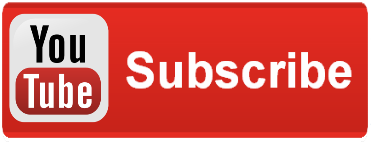Nothing is worse than losing all of your hard work. I back up like a crazy person. Carbonite backs up all of my computer’s files offsite each night, and I have a dock that backs up all of the folders on my PC each night when I plug in. Now I’ve got my computer in three locations:
Nothing is worse than losing all of your hard work. I back up like a crazy person. Carbonite backs up all of my computer’s files offsite each night, and I have a dock that backs up all of the folders on my PC each night when I plug in. Now I’ve got my computer in three locations:
- On my computer
- External HDD
- Carbonite (cloud, offsite)
I’ve also had my own WordPress blog for years, at www.DaveVoyles.AzureWebsites.net. I’d be devastated if I lost that as well. When looking for a good solution, I stumbled across BackWPup, which comes in both free and paid flavors. I use the free one.
Some of the perks:
- Database Backup (needs mysqli)
- WordPress XML Export
- Generate a file with installed plugins
- Optimize Database
- Check and repair Database
- File backup
- Store backup to Microsoft Azure (Blob) (needs PHP 5.3.2, curl)
To get started, I logged into my wordpress admin account, looked for this plugin, and installed it. You need to be hosting wordpress on an external server, that is, anything other than on WordPress’ free servers, because they do not allow JavaScript or plugins due to security implications.
Who foots the bill?
You’re probably thinking “this is going to cost something”, and you’re right. It will cost some cash money to host your wordpress site. It will also cost a small amount of money to backup your site each night. Fortunately, Microsoft has their BizSpark program for startups and budding developers, and that covers my entire cost (and then some!). Worried that you don’t qualify? Shoot me an e-mail, and let’s discuss it.
Bring your wordpress site over to Azure
Here’s how I brought my free wordpress.com hosted blog to Azure. BizSpark credits can easily foot the bill for your Azure monthly usage. I have $150 each month, and don’t come remotely close to spending it all. Worse case, if there is a high traffic day (hello, Unreal Engine 4 C# announcement), then I just scale the number of instances of my site, and I can dynamically expand, all without ever interrupting the user experience.
The other perk, like I mentioned above, is that I can use WordPress plugins. a
What is Blob Storage
Azure Blob storage is a service for storing large amounts of unstructured data, such as text or binary data, that can be accessed from anywhere in the world via HTTP or HTTPS. You can use Blob storage to expose data publicly to the world, or to store application data privately.
Common uses of Blob storage include:
- Serving images or documents directly to a browser
- Storing files for distributed access
- Streaming video and audio
- Performing secure backup and disaster recovery
- Storing data for analysis by an on-premises or Azure-hosted service
I also use Blob storage to host my podcast files, too. Scott Hanselman’s guide was the outline for how I did it. Granted, his illustrates how to do it for images, but it’s the same for media content (.mp3) as well.
Create an Azure Blob Storage account
This guide is a great overview of how to create a Blob Storage container which will your backup will be saved to. Here’s the gist though:
To use Azure storage, you’ll need a storage account. You can create a storage account by following these steps.
- Log into the Azure Management Portal.
- At the bottom of the navigation pane, click NEW.
- Click DATA SERVICES, then STORAGE, and then click QUICK CREATE.
- In URL, type a subdomain name to use in the URI for the storage account. The entry can contain from 3-24 lowercase letters and numbers. This value becomes the host name within the URI that is used to address Blob, Queue, or Table resources for the subscription.
- Choose a Region/Affinity Group in which to locate the storage. If you will be using storage from your Azure application, select the same region where you will deploy your application.
- Optionally, you can select the type of replication you desire for your account. Geo-redundant replication is the default and provides maximum durability. For more details on replication options, see Azure Storage Redundancy Options and the Azure Storage Team Blog.
- Click CREATE STORAGE ACCOUNT.
Configuring BackWPup
Head back to your WordPress admin panel, click on the BackWPup icon on the left hand side, then navigate to Add New Job. It should look like this:
See that option for Backup to Microsoft Azure (Blob)? Click on that, and progress to the next page to set up your job. Personally, I have it running once each night. Here’s the proof:
Once you check that box for Azure, a new tab will appear at the top of your BackWPup page, which reads TO: MS Azure. Click on that and add your Azure credentials for Blob storage.
You can get all of this information (Account name, Access Key) at the bottom of your Blob Storage dashboard.
Conclusion
Fill in that information, and you’ll be good to go! Now, there’s never a concern about losing your wordpress site. For years, I managed another site, www.ArmlessOcotpus.com for game reviews and a podcast, and losing our data was one of our biggest concerns. We had several issues (when we hosted it locally on our own machine), and having a backup like this would have been extremely helpful. Learn from my mistakes!
-----------------------@DaveVoyles